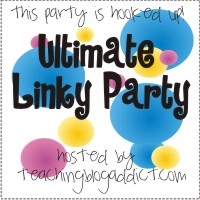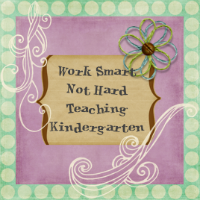The next way I use flipcharts a lot is with my reading series. I worked this summer and created some flipcharts to go with each week of the series. We use the treasure series. It has 3 weeks of a smart start to get them ready. I started with those charts to see what worked and what didn't. I really liked it and now I've got to get to making more flipcharts.
Treasures comes with a lot of charts and resource books and you can find the same things on the cd-rom that comes with it. I've downloaded all these charts and resources. Last year I would just pull it up on the board but sometimes it was hard to find the workbook page I am looking for. So using the camera tool on the promethean board, I'm able to copy and paste the pages into my flipchart.
This is how you do that:
1. Open the document you want to put in your flipchart.
2. From your promethean software chose the desktop annotate option. This will allow you to use the promethean tools on the desktop.
3. From the tools menu chose the camera tool and then chose fit the area.
4. Use the arrows to fit around the document you want to use.
5. I think the copy to clipboard or my resources are the best options to use. If it something you'll use more than once, I'd copy it to resources rather than just the clipboard.
6. Go back to the flipchart that you're working on and then paste the document into the flipchart.
I use this for the teaching chart that comes with our reading series a lot. It is easier to me to write directly on these charts using the flipchart rather than the desktop annotate. It saves me time from searching for the charts needed. I just look the first time when making the flipchart. I also use this for the worksheets. Treasures has the whole workbook as a pdf file. Especially at the beginning of kindergarten, this is great for the kids to learn how to do the workbook pages.
I also include in my flipcharts, interactive writing charts. I've done these in the past using chart paper. The thing I like about using my board, is that I can turn it into a pdf and then print the sheet needed for the students. They can practice reading their sentences at home. Eventually, I'm going to print the sentences and cut them apart for the students to put together again. The writing charts usually have our sight words in them or they are connected to the theme we're working on.
We do our handwriting as part of learning our letter of the week. I thought the board would be a fun way to practice writing the letters. So I included a page that had some handwriting lines on it. Using the dual user function, I was able to have two kids practicing writing their letters at the same time. This was the first time I used that function and it was pretty cool. The kids were so surprised that 2 of them could do it at the same time.
You can get my chart for M week on this post and hopefully I'll get ahead of making the charts soon.
Check back later this week for a how-to post on including media in your flipcharts.
M Flipchart
If you would like to see some of my other flipcharts just leave me a comment. Please leave me a comment if you read this and found it useful. I love getting feedback and I just don't get much.